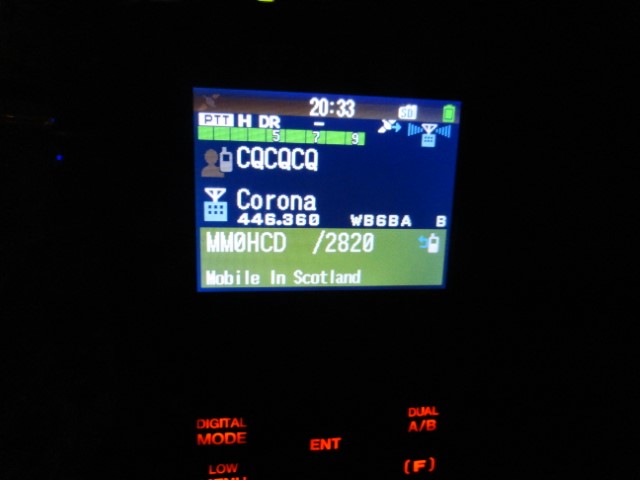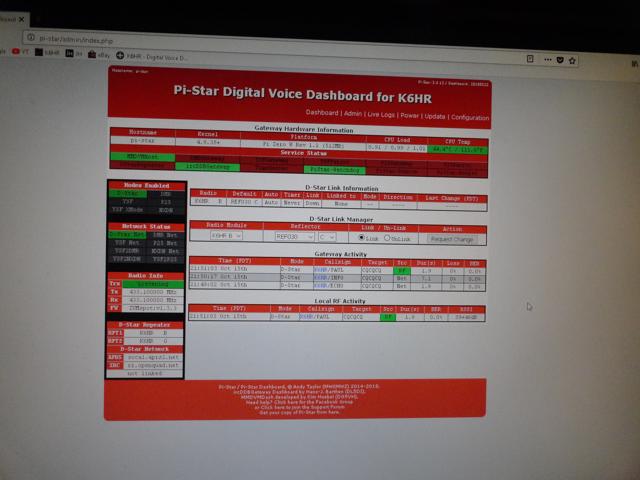I know, Lou Reed is completely off topic. But some may find this story interesting. Back when I was in high school I played in a local rock band. We played ‘original’ music and performed publicly in places like CBGB, Great Gildersleeves, Trude Heller, and many of the other cool clubs in 1970’s NYC. One night we had a special guest appearance by Lou Reed.
Lou Reed’s Coming!
His guest appearance was made possible through a connection one of our guitar players had. IIRC he worked as a roadie for Reed, or was somehow in Reed’s periphery, and claimed he could get Reed to jam with us at a gig. Truth is, we were told several times by the guitarist that Reed would be coming, and after awhile (3 or 4 false alarms) his announcements were taken far less seriously.
The first time he announced ‘Lou Reed is coming tonight’ I called up all my friends to come down. They jammed the joint. Everybody showed up except Lou Reed. After the second false alarm they were all like ‘call us when he actually shows up’. Who could blame them.
Trude Heller
Then, on some random weeknight in April 1976, while appearing at Trude Heller, Lou Reed did indeed join us onstage for an impromptu jam session. Once I got over the surprise of him actually showing up, I only had time to make one phone call. I reached a friend in Brooklyn and told him Reed was standing in front of me, and he agreed to round up some friends and drive over to the city.
Now I just hoped they would arrive before Reed left!
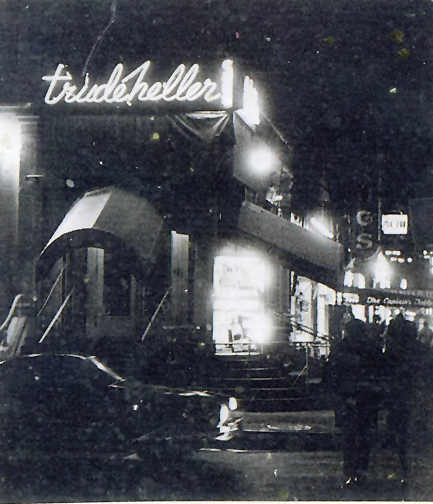
Luckily, a handful of my friends showed up in time to see the jam session. One of them even remembered to bring a camera! Well, the camera jammed, and for all these years there was nothing but fading memories of the event among the small number of attendees.
My Recent Discovery
During the assembly stages of my rack mount project, I was looking through some storage items and came across my collection of old cassette tapes. I was the guy in the band that always recorded everything, recorded all the bands I ever played in. Don’t have pictures, but I have these old recordings.
It’s been a very long time since I looked at these tapes. I’d say probably 40 years or so. I pulled this one out to take a closer look:
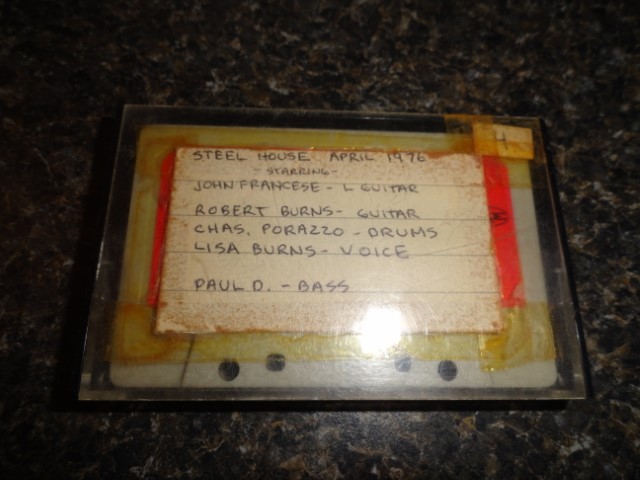
Yep, just another band tape.. Until I opened it up:
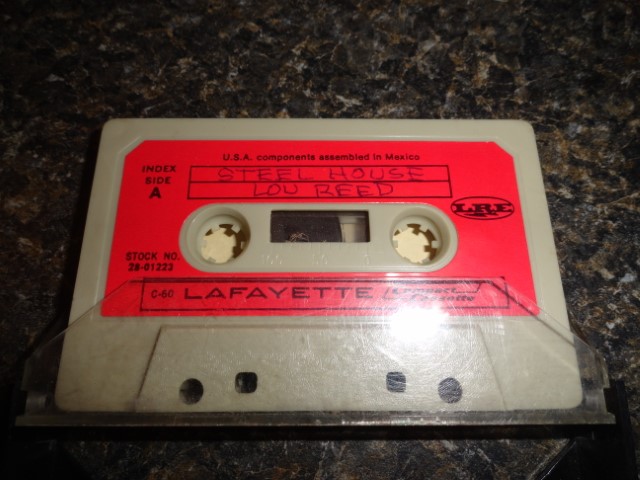
I have no direct recollection of making a recording that night. It was not until I saw the tape again, now 42 years later, that I would actually open it and look at the label. You can imagine…right?
It would be likely for me to have my ‘cassette’ with me that ‘random weeknight in April 1976’. This is not such a stretch, since I took it with me every time I did music. I sometimes carried it around the street with me when I was a kid, like a boom-box (before they had such things)
Old School Cassette Player
The Lou Reed cassette tape (and all of my cassettes for that matter) would be recorded on this exact model machine. I bought this Panasonic back in the days when I had my NY Daily News paper route.

The tape looked loose inside the cassette, so I very carefully wound the tape (with a BIC pen of course) from one end to the other, and back again, using a very slight back tension and I could see some wrinkles and rough spots in the tape.
What’s On The Tape?
I have a pretty good idea what to expect on this tape. I’ll explain.
I’m certain this tape has not been played since the night it would have been recorded. It went into a box with all my other tapes, and since then, I’ve just carried them around with me all these years. The only cassette player I have now is in my car. (Yeah, I know, why get a new car when you can get some new radio equipment instead) I don’t want to try to play it in the car for obvious reasons. If it tangles in the car’s cassette player it might be hard to extract.
One of the gents at work has a high end studio cassette deck. He’s having it calibrated before our sessions begin. Actually, he has all the machines required:
- 1/4″ Quarter Track w/10″ reels capable of speeds down to 1 7/8 IPS
- 1/4″ 4-Track capable of 7.5 ips
- 1/4″ Half Track w/10″ reels capable of 7.5 IPS
- Cassette Deck with Pitch Control
I plan to hire him to copy all the analog tapes in my accumulation and convert them to files. It’s a really big job. I have a lot of tapes, in several different formats. I’ll completely organize everything before each session, so I don’t waste any time. I’ll start with the cassettes, then the 1/4″ 4 Track 7″ reels, and so on.
Meeting Lou Reed – April 1976
I remember being called backstage to meet ‘Lou’ and being reminded to ‘be cool’ before I met him. I remember Lou was buggin’ out, and he had a friend with him named Rachel. He was really a humble sweet guy, who stopped by to jam with us! How cool was this!
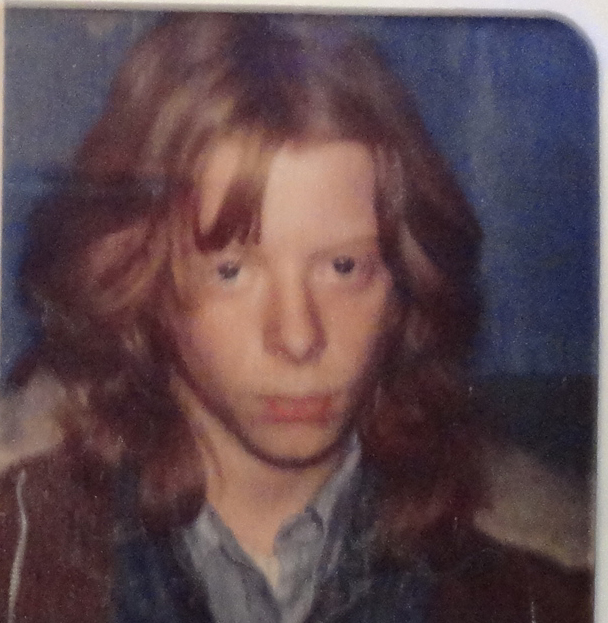
The one thing that everybody remembers about that night was Lou’s “Jet Phaser”

He came to play with an electric guitar and this pedal. The rig made a god awful sound with this pedal. It was totally insane. I remember Lou more or less just banged on the guitar, like he was mock playing it, and messed around making crazy jet noises with this pedal and his whammy bar. I’ll never forget it. I was puzzled at the time, I thought we were going to do some music.
Greatest Coincidence In My Lifetime!
If there’s actually a recording (not just words on a label) I would expect to hear the infamous Jet Phaser. Also, sometimes when the stage was small, like at Trude’s, I would place the recorder on top of my bass amp. So this tape may be phaser noise drowned out by the bass amp. I don’t remember Lou singing anything, or speaking on the mics, but who knows.
Believe it or not, during a break at a business meeting in 2004, I overheard a fellow manager (from the music retail business) telling a Lou Reed story to some of the other guys, so I went over to listen. It was incredible, he was telling a story about Lou Reed coming into his store and buying the Roland Jet Phaser on his way to a gig ‘downtown somewhere’. I nearly had stroke! When I told him what happened and we compared notes we determined it could have only been that same day. If the tape is good my buddy JC will be among the first to know.
Of course, there’s only one way to find out. It won’t be long. I will update the story the same day I hear the tape. Hopefully it’s what the label say’s it is. More later.
UPDATE 12/29/18
The tape was blank on one side, and had a Steel House rehearsal on the other side. Perhaps recorded over Lou Reed.